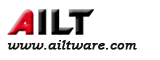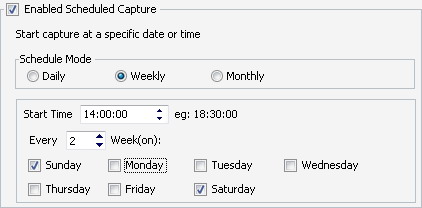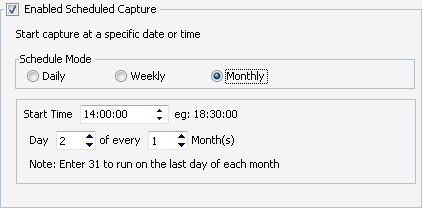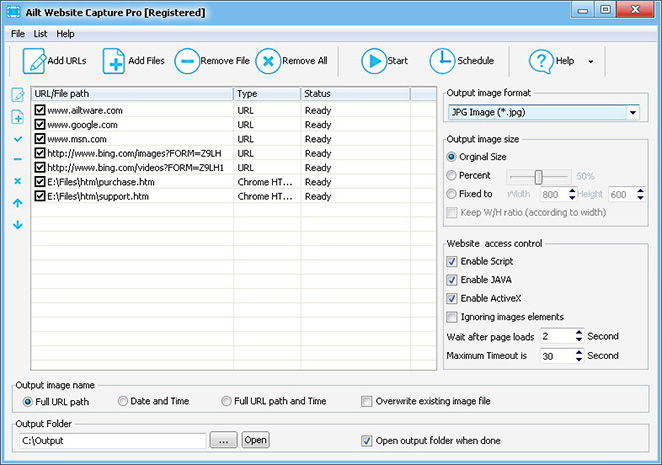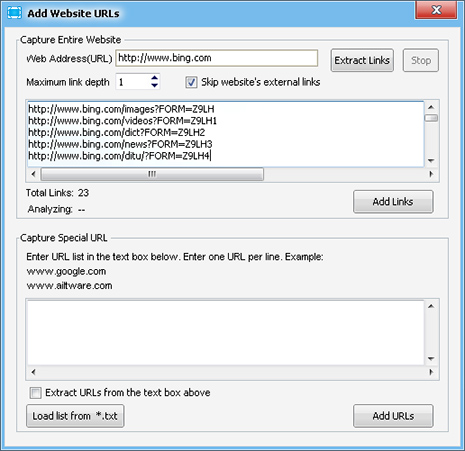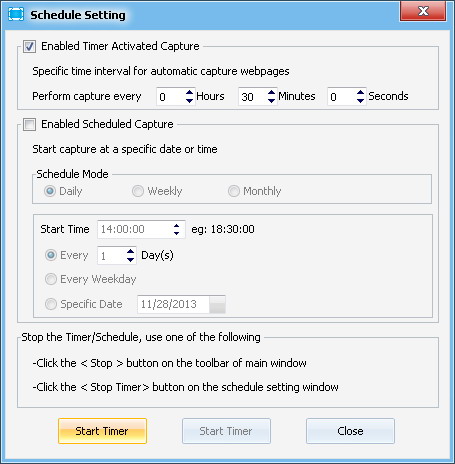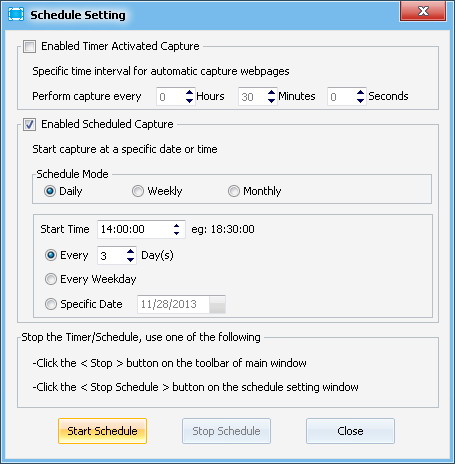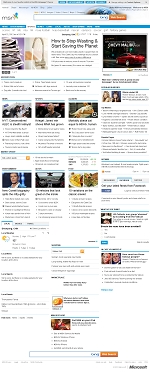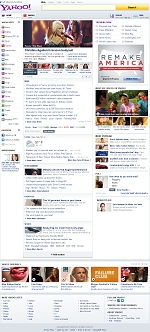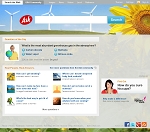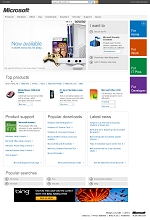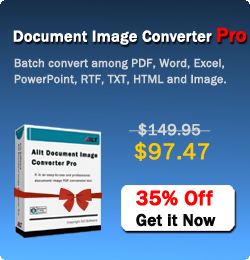| |
|
|
|
|
|
|

Price:$39.95
|
Ailt Website Capture Pro |
Ailt Website Capture Pro is an easy-to-use and professional website and webpage screenshot capture tool. You can capture screenshots of website URL, HTM, HTML webpages, Internet Shortcut and save them as full sized images. With it, you can also extract and capture each internal and external page from a web address into a single Image. It supports to save the entire content of the Webpage into an image file like JPEG, JPG, BMP, PNG, GIF, TIFF, EMF, WMF etc. User-friendly interface is very easy to use with merely a few clicks.
You can batch capture multiple webpages and save them into one single image file by input URLs or load HTM, HTML, Internet Shortcut from local disk. By clicking on the 'Start' button on the toolbar, an image of the entire webpage will be captured and stored in the folder you selected. |
| |
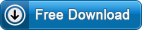 |
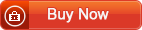 |
Get Command Line Version |
Advance Features:
Supports analysis extract all internal and external links from a web address(URL) and capture each webpage into single image. New!
Supports custom webpage link depth ('-1' will extract all page links from the web address) when extracting links.
Supports skip external links when analyzing a webpage.
Schedule capture jobs. The schedule can be set to repeat at any interval you wish or running the job at a specific time, day and date. New!
Capture full size screenshot of any web page.
Take a snapshot of a whole webpage into one image without scrollbars.
Ability to retrieve page for capturing via HTTP, HTTPS, or from a local HTM, HTML, Internet Shortcut file.
Supports JPEG, JPG, BMP, PNG, GIF, TIFF, EMF, WMF etc image formats.
Supports save the captured URLs/Files path to list file.
Supports load URLs/Files from the saved list file directly to capture.
Supports load URLs list from TXT documents directly to capture.
Supports extract directly URLs from text content.
Supports capturing site with flash content.
Options to disable JAVA, ActiveX, Scripts on the web page.
Ability to set timeout seconds of web page to load.
Supports delayed snapshots of web page.
Configurable capture area width and height.
Supports batch convert multiple Website URLs, HTM, HTML, Internet Shortcut files.
Supports only capture text content on the webpage.
Supports define the output image name.
Supports define the output image size.
Simple, very fast and easy-to-use.
Advanced interface.
Works in background, web page(s) doesn't need to be displayed or kept active to capture.
High capturing speed and super good output quality.
More...
Step by Step to use the scheduler
1. Click the 'Add Files' or 'Add URLs' button on main window to add the HTML, HTM, Internet Shortcut files or specific URLs into the capture list.
2. From the Toolbar item select Schedule button to display the schedule setting window.
3. Select one of the two possible scheduling methods:
Enabled Timer Activated Capture: Use this for jobs that will run continuously every specified time period (e.g. every 30 minutes)
Enabled Scheduled Capture: Use this to select a specific time and day to run the capture job (e.g. Monday of every week at 18:00:00).
4. Press "Start Timer" or "Start Schedule" button start the scheduler.
You can click the "Stop" button on the toolbar of main window to stop the Timer or Schedule when the capture job is running.
Enabled Timer Activated Capture

With timer based scheduling you specify the time you want to elapse between runs of the capture job. This can be expressed as a combination of hours, minutes and/or seconds or may be one of the time elements only. If you specify a capture job to run every 30 minutes, each subsequent job will begin running 30 minutes after the current capture job has been finished.
Enabled Scheduled Capture
You have 3 options for the scheduler and you will need to enter a time of day to run the job (Start Time).
1. Daily:

If you select Daily you may run the capture job once every day, once per day on weekdays (Monday through Friday), or specific date .
2. Weekly:
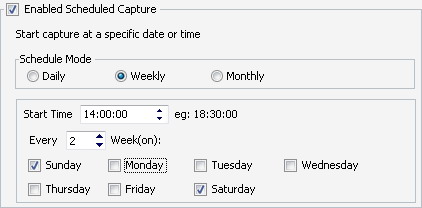
You can specify from one to all seven days of the week on which to run the capture job. eg: You're scheduling a capture job to run Tuesdays and Fridays every 2nd week. If the day you're starting the scheduler is Wednesday then the job will run on Friday (week 1), skip week 2 as expected, then run both Tuesday and Friday in week 3 and so on.
3. Monthly:
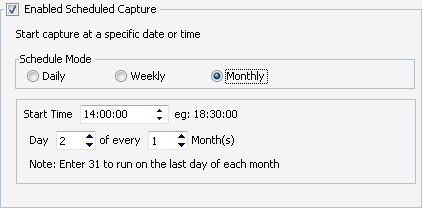
Select Monthly to run the job once per month on a specified day. This feature allows you to schedule quarterly, biannual or annual runs, for example. If the last day of the month is the desired run date, enter 31 for the run date.
Main Screenshot
Simple Output
www.msn.com
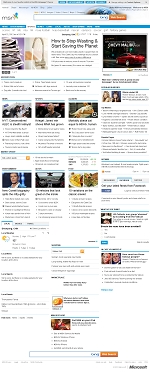
|
|
www.yahoo.com
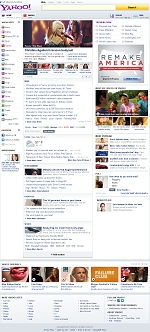
|
| www.ask.com
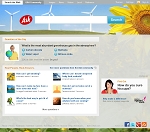
www.microsoft.com
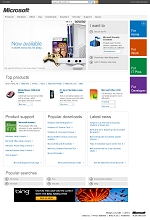
|
| Platform: |
Windows Vista / Windows 7 / Windows 8 / Windows 10 /Windows 11 |
| License Type: |
Free to try, $39.95 to buy. |
| Trial Limitation: |
Add watermark on image. Registration will unlock all limitations. |
| Free Support: |
Tech support and feedback :support@ailtware.com |
Why choose Ailt Software
|